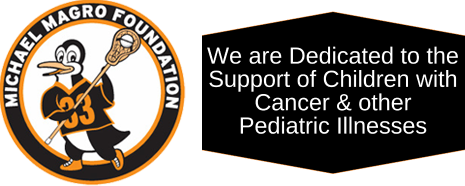ACCESS CONTROLS
The PS4 console provides effective privacy and parental controls to reduce risk of exposing patients to inappropriate content. To set system restrictions that will apply to all users, log into the console, navigate to Settings > Parental Controls and enter the console’s System Restrictions passcode. Select “Restrict Use of PS4 Features” and change the settings as follows:
Games: Sets the control level for playing games with parental controls restrictions (ESRB Rating). There are two options for handling this: 1) Change the age level restriction to match the age of the patient using the console (may not be feasible if many patients are using the same console, or if there are multiple consoles to manage), or 2) Set the age level restrictions on all consoles to Level 8, which will allow all users to play all games up to T (Teen) level, as long as the games installed on the consoles do not include any content that is not suitable for younger users.
Blu-Ray Disc/DVD: Sets the age restriction for playing a Blu-Ray disc or DVD that has parental controls. It may not be necessary to set an age restriction if the hospital only provides patients with age-appropriate Blu-Ray or DVD content.
PlayStation VR: Restrictions the use of the VR headset. Set to Do Not Allow.
Internet Browser: Restricts the use of the Internet browser. Set to Do Not Allow except as noted below.
Web Filter: Subscribe to a webfilter that blocks harmful websites from being displayed on the Internet brower. A subscription must be purchased from the PlayStation store to enable this feature. This is not needed if the Internet Browser restriction is set to Do Not Allow. However, purchasing a subscription is an option for a patient that needs access to the Internet to do homework.
New User Creation and Guest Login: Restrict people who do not have users created on the console from logging into the console. Set to Allow.
Patient access
We do NOT recommend that the hospital create personal or shared accounts for patients. Instead, patients can use either a guest account or a personal account to play games.
Many patients may be satisfied with Guest user access, especially younger children or those who do not have PlayStation consoles at home. Guest users are unable to use friend or chat functions, and game data is deleted after the guest user logs out.
Patients who have their own PlayStation consoles at home, or patients who will be admitted for longer stays, may be happiest using personal accounts. If the personal account is a Family Member account, it will be affected by controls on messaging, user-generated media and PlayStation Store set by their own Family Managers in addition to the restrictions set on the hospital console. Game data is saved against the patient’s PlayStation Network account. Patient can play their own PS4 disc-based games on the hospital console if hospital policy permits this
When a patient using a personal PlayStation account is discharged, the patient should log off (via Power > Log Out Of PS4) and the patient’s games and account should be deleted from the hospital console (via Settings > User > Delete User). IMPORTANT: Do not turn off the console system while deleting a user. If you do, you might damage the system.
Providing information to parents
Parents may have questions about the consoles and the games that their children will be playing. The hospital should provide flyers or a placard in the room to introduce the program, using wording such as:
This room is provided with a Sony PlayStation 4 game console for the enjoyment of our patients and their guests
The games are rated Everyone, Everyone 10+ or Teen
You can use the console as a Guest user, or log in with your own PlayStation Network account (Parents can create a PlayStation Network account at www.playstation.com)
Contact a Child Life specialist
– If you have questions about the console or the games
– If you would like to borrow a second controller to play a multiplayer game with a guest
– If you would like to play your own PlayStation games on our console
Child Life staff will remove the game controller from the room upon request if the parents do not want the patient to use the console
Playing Multiplayer Games
You’ll need to sync an additional controller to the console for each additional player. This is done very easily by connecting the controller to the console using the mini-USB to USB cable provided with the unit, then pressing the PS button on the controller.
➤Back to OPERATION: PLAYCATION!