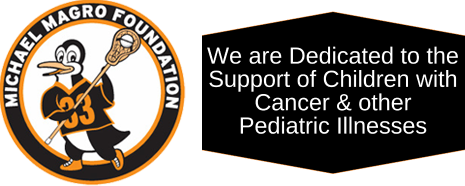GETTING STARTED
Because the current generation of game consoles must be continuously connected to the internet for software updates and verification of software licenses, installing them in the hospital environment requires the assistance of the hospital’s Information Technology team.
Step 1: Selecting consoles, controllers and mounting hardware
We are using PlayStation 4 Model CUH-2015B PS4 Console with 1 TB memory, which comes with 1 DualShock controller, power supply cord, HDMI cable to connect to TV and a USB to mini USB cable to connect controller to console. The console should work with any standard HDTV that supports HDMI 1.4 or later.
There is no minimum distance that needs to be maintained between consoles. Sony has tested a considerable number of consoles at the same time without WiFi or Bluetooth interference. The Dualshock controllers are also paired to a specific console so they will not interfere with other consoles nearby.
Consoles can be mounted on the wall using a bracket such as the HIDEit 4S | PS4® Slim Wall Mount (must be purchased separately). The standard console color is black, but skins can be purchased inexpensively from Amazon and other vendors if desired. The console will need to be plugged into a standard 15 A 125 V outlet for power.
The DualShock wireless controllers will need to be recharged periodically. This can be done by connecting it to a console with the cable. However, since a cable that is long enough to reach from the console to the patient’s bed could pose a trip or strangulation hazard, charging them in a central location may be a better option.
Controllers are available in a number of different colors. Having a second controller for each console will enable patients to play multiplayer games with volunteers and guests. Keeping several controllers in reserve in case of damage is also recommended. The extra controllers can be stored in a central location and linked to a console when needed by connecting it to the console with the cable and pressing the PS button.
An advantage of this setup is that the extra memory available on this model will support a number of downloaded games, eliminating the need to distribute, store and disinfect game discs. Standard disinfection protocols will still need to be followed on the consoles and controllers.
Step 2: Setting up a Kiosk VLAN
The consoles must be isolated from other hospital internal networks so there is no risk of exposing internal resources in clinical, research or academic networks. They should be connected to a separate “Kiosk” VLAN on the internet firewall, which can also be used for other interactive wired devices (like waiting room PCs) that patients, visitors and guests use to access the internet if they do not have their own devices with them. The Kiosk VLAN is a separate firewall security zone where rules/policies are created for both incoming and outgoing traffic. Setting up RAPs (remote access points – wired only) can connect the Kiosk VLAN to any remote locations as well.
The number of consoles to be installed needs to be considered when setting Kiosk VLAN capacity. Each console requires a minimum of 5MB network bandwidth depending on the service; actual bandwidth consumed will vary depending on the program or application that is running on the console. To date we’ve installed only a few consoles, so we don’t yet know what percentage of the consoles will be running at any given time. It’s recommended that the IT team monitor the Kiosk VLAN and adjust capacity as needed based on traffic and performance.
Child Life staff will need to provide the IT team with a list of the specific locations where the consoles are to be installed. The IT team will need to confirm that network jacks are present in those locations, and take note of the jack addresses so they can be connected to the Kiosk VLAN.
Step 3: Assigning the consoles to the Kiosk VLAN
New consoles should be delivered directly to the IT team. When the console is turned on for the first time, the IT team will need to follow the instructions on screen to link the controller to the console, initialize console settings (including timezone and date/time) and connect the console to either a WiFi or LAN network. The MAC Addresses for both WiFi and LAN Cable can be viewed by opening the Settings menu and selecting the Network option. The IT team can then assign the MAC Address to the Kiosk VLAN.
Important Note: Never unplug a console while it is powering down. Always wait until the power button on the front the console is no longer lit. Interrupting power during shutdown can permanently damage the console.
Step 4: Setting up email addresses
A unique email address must be created for each console, preferably in the hospital’s email system if more than two or three consoles are being installed. Logistics will need to be worked out with the IT team and the hospital’s email administrator.
Step 5: Setting up PlayStation network accounts
Each console requires a unique PlayStation network account to manage parental control settings and to purchase, download and install software. Create the account at www.playstation.com to create the account. (Although this can be done on the console itself, it’s faster and easier to do it on a computer keyboard.)
Since each account must have a unique Online ID, you may want to use a common format like “(HospitalName)(Number)” to make it easier to associate an account with a specific console.
Setting up 2-factor verification to prevent anyone from gaining unauthorized access to the PlayStation Network account is strongly recommended.
Navigate to Settings > Parental Controls Management and change the System Restriction passcode. The default value is 0000; it needs to be changed to prevent unauthorized changes to the system restriction settings.
Important: For security reasons, PlayStation Network passwords, login passcodes and system restriction passcodes should never be shared with anyone other than Child Life or IT staff responsible for maintaining the consoles.
Step 6: Managing console settings and content
Set up a spreadsheet to manage the consoles and determine who will maintain the records (IT or Child Life staff). The spreadsheet should include console installation information (serial number, MAC addresses, physical location and network jack number) as well as email account, PlayStation Network account, console setting and installed game details.
➤Back to OPERATION: PLAYCATION!